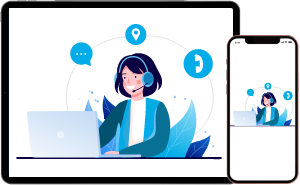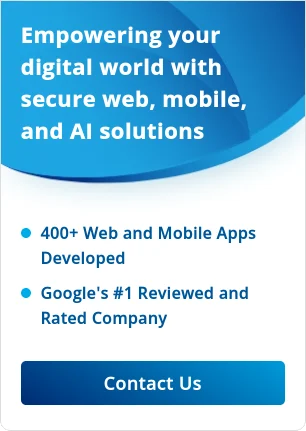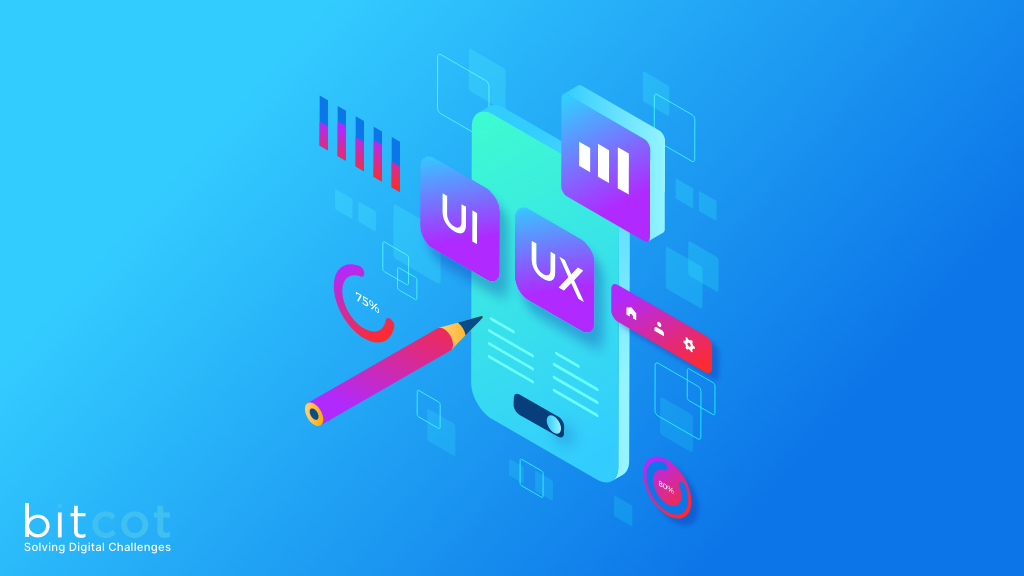
Designing an Engaging and effective user interface (UI) and user experience (UX) for an iOS app is not just about making it look aesthetically pleasing—it’s also about creating an intuitive and seamless user journey. In this article, we will explore the crucial UI/UX guidelines that every iOS app must follow to ensure user satisfaction, improve engagement, and ultimately drive success.
Adherence to Apple’s Human Interface Guidelines
Apple’s Human Interface Guidelines (HIG) provide a foundation for designing and developing an intuitive, user-friendly iOS app. By adhering to the HIG, designers, and developers can create apps that feel native to the iOS platform and meet user expectations. Here are some specific examples of guidelines within the HIG that iOS apps should follow:
- Deference and Depth
Apple’s HIG emphasizes the concepts of deference and depth. The UI should defer to the content, which means UI elements should not distract from the content but support and enhance it.
A great example of deference is Apple’s own Photos app. The UI elements are minimalistic and subtle, allowing the photos themselves to take center stage. Meanwhile, depth is used to communicate hierarchy and position in navigational transitions. For instance, when you tap on a photo, it expands and seems to rise above the other elements, indicating it’s the current focus. - Navigation
The HIG proposes various navigation models like hierarchical, flat, and content or experience-driven navigation. These models are used in different scenarios depending on the information and functionality of the app.The Mail app in iOS utilizes a hierarchical navigation model. When you open the app, you start with a list of mailboxes. Tapping on a mailbox drills down to a list of emails, and tapping email drills down further to view the email content. Each level of the hierarchy is a new screen, and the user navigates back up the hierarchy using the back button. - Controls
The guidelines suggest using specific controls for specific tasks. For instance, switches for binary settings, sliders for ranges, and segmented controls for multiple fixed choices. In the Settings app, different controls are used appropriately. For instance, the Wi-Fi setting uses a switch to turn it on or off (a binary choice), while the screen brightness setting uses a slider to allow the user to choose any value within a range. - Typography and Color
Apple’s San Francisco font is recommended for iOS apps because it’s designed for legibility at small sizes, which is essential for mobile screens. Meanwhile, color should be used sparingly, primarily to indicate interactivity and state changes.
An example is the Messages app, which uses the San Francisco font for clarity. The color blue is used for iMessages to indicate they’re active and interactive, while gray is used for date stamps and other non-interactive information.
Consistency – An Essential Element in UI/UX Design
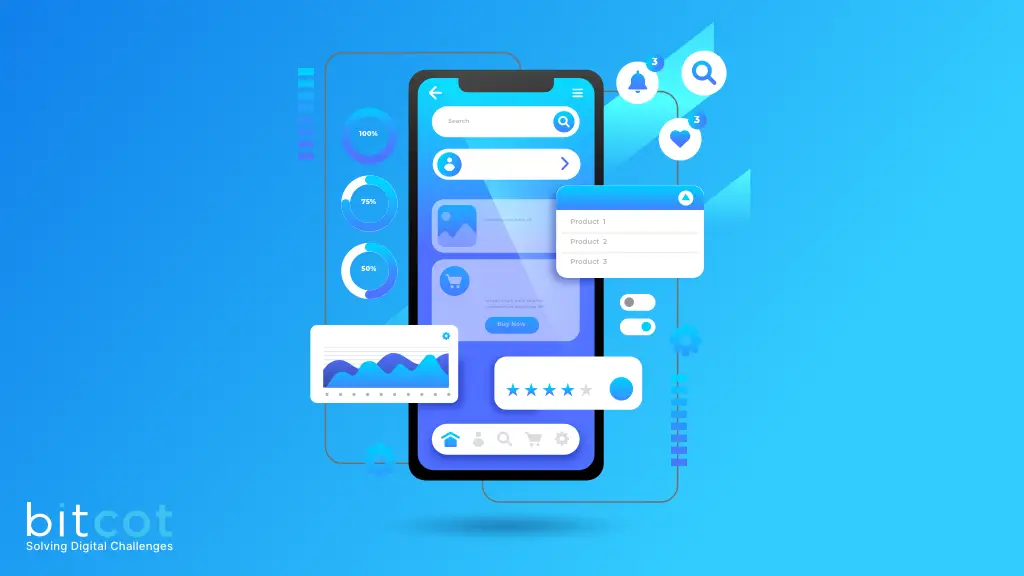
Consistency is a fundamental principle in UI/UX design, playing a critical role in making the user experience seamless and intuitive. By maintaining consistency, we reduce the learning curve for users, making the interface easier to understand and navigate. Here are some specific examples of how consistency can be implemented in an iOS app:
- UI Element Consistency
UI elements should behave consistently across the entire application. For instance, if tapping a certain icon in one part of the app opens a new screen, then that same icon should have the same effect everywhere it appears.The Instagram app is a good example of this. No matter where in the app you are, tapping the home icon always takes you back to your feed, and tapping the search icon always takes you to the explore page. - Typography and Color Consistency
The typography and color scheme of your app should be consistent across all screens. This means using the same fonts, font sizes, and colors throughout the app.For example, in the Twitter app, all primary text is in the same font and color, while secondary text (like timestamps and retweet counts) is in smaller font size and a lighter color. This consistency makes it easy for users to quickly understand the importance of different text elements. - Interaction ConsistencyThe way users interact with your app should be consistent. If a swipe to the left deletes an item in one part of your app, then it should do the same in all other parts.In the iOS Mail app, for instance, swiping left on an email in the inbox reveals options to reply, flag, or delete the email. This interaction is consistent across all mailboxes, making it easy for users to manage their emails.
- Consistency with iOS Design PatternsYour app should also be consistent with the broader iOS design patterns. iOS users are familiar with certain interaction patterns and UI elements from using other iOS apps, so following these patterns will make your app feel intuitive and easy to use.For example, many iOS apps use a tab bar at the bottom of the screen for main navigation options, like the App Store app does. By using a similar tab bar in your app, users will immediately understand how to navigate your app.
Clarity – The Cornerstone of Intuitive Design

Clarity is paramount in UI/UX design. It ensures that users understand how to interact with your app without confusion or frustration. Here are some specific ways that clarity can be achieved in an iOS app, illustrated with examples:
- Clear Visual Hierarchy
Visual hierarchy helps users understand the importance of different elements on a screen. Larger or bolder elements are perceived as more important than smaller or lighter ones.For instance, in the iOS Contacts app, the names of contacts are displayed in larger, bold text, making them the most prominent elements on the screen. The details of each contact, such as their phone number or email address, are displayed in smaller, regular text, indicating their secondary importance. - Legible Typography
Typography should be clear and readable, even at small sizes. The choice of font, size, color, and line spacing all contribute to legibility.In the Notes app, Apple uses its San Francisco font, which is designed for legibility on digital screens. The font size and line spacing are set to comfortable levels for reading, and the color contrast between the text and the background is high, ensuring the text is easy to read. - Unambiguous Icons and Symbols
Icons and symbols should be instantly recognizable and their purpose should be clear. Using commonly recognized symbols can help achieve this.In the iOS Camera app, the symbol for switching between the front and rear cameras is a camera with two circular arrows around it—a universally recognized symbol for switching or reversing. - Clear Labels and Instructions
Labels and instructions should be concise and clear. Avoid technical jargon and use simple, everyday language that users can easily understand.The iOS Settings app is a good example of clear labeling. Each setting is labeled with simple, descriptive language, like “Wi-Fi,” “Bluetooth,” and “Do Not Disturb.” The purpose of each setting is clear from its label, so users don’t need to guess what it does.
User Control – Empowering Users in App Design
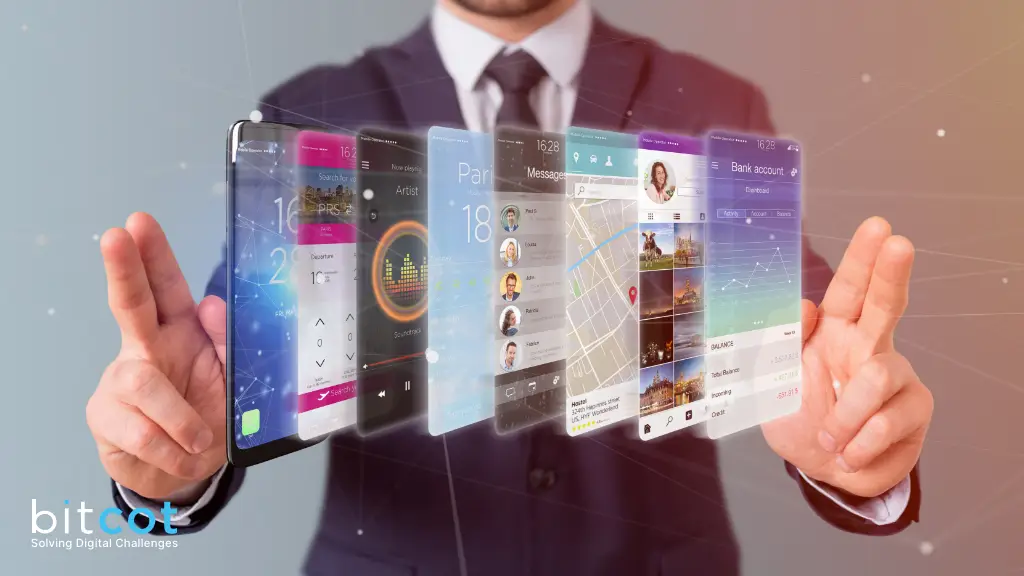
User control is an integral part of good UX design. It means allowing users to have control over the interaction with the app. When users feel in control, they feel confident, leading to a more satisfying experience. Here are some specific ways that user control can be implemented in an iOS app, along with examples:
- Undo Actions
Users should be able to easily undo actions. This gives them the confidence to experiment, knowing they can always correct a mistake.For example, in the iOS Notes app, if you accidentally delete a note, a pop-up appears at the top of the screen with the option to “Undo” the deletion. This allows users to recover the note immediately if they deleted it by mistake. - Confirm Important Actions
For actions that could have significant consequences (like deleting data), it’s good practice to ask for confirmation before proceeding. This ensures that users don’t accidentally perform actions they didn’t intend to.In the Photos app, when you try to delete a photo, a confirmation dialog appears asking, “Are you sure you want to delete this photo?” This gives users a chance to reconsider or correct accidental taps. - Allow Customization
Where appropriate, allow users to customize the app to suit their needs and preferences. This gives them control over the app’s behavior and appearance.In the iOS Settings app, users can customize a wide range of settings to their preferences, such as choosing Wi-Fi networks, enabling or disabling notifications for specific apps, adjusting display brightness, and much more. - Predictable Interactions
Users should be able to predict the outcome of their actions. This can be achieved by maintaining consistency in the design and using familiar UI patterns.For example, in the Safari web browser, tapping on a link opens the linked page, while tapping the back button returns to the previous page. These interactions are consistent with other web browsers, so users can predict what will happen based on their prior experience.
- Offer Clear Exit Points
Users should always know how to leave a certain task or screen and return to a familiar location. This can be achieved by providing clear navigation options and using standard iOS interface elements like the back button or the “Done” button.In the Calendar app, when creating a new event, a “Cancel” button is clearly visible at the top left of the screen. If users decide they don’t want to create an event after all, they can easily exit the task by tapping “Cancel”.
Feedback and Responsiveness: Enhancing User Interactions
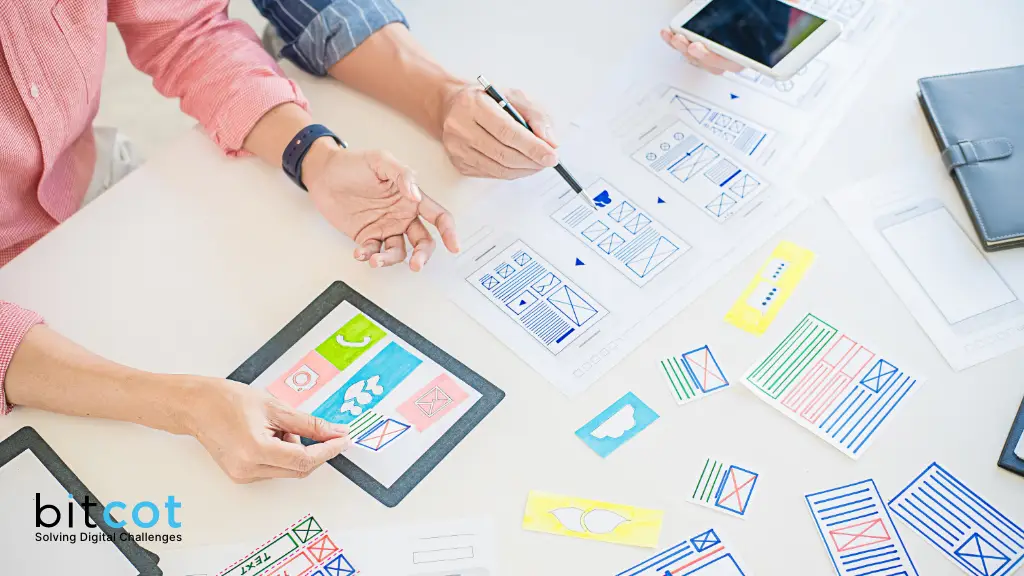
Feedback and responsiveness are crucial components in building a robust and user-friendly iOS app. By providing clear and immediate feedback, users are reassured that the app is working as expected. Here are examples of how feedback and responsiveness can be implemented effectively:
- Visual Feedback
Visual feedback confirms that the app has registered the user’s input. For instance, buttons can change color or animate to indicate they’ve been pressed.In the iOS Music app, when you tap on a song to play it, the play icon changes to a pause icon. This immediate visual feedback shows that the app has recognized the tap and is now playing the selected song. - Loading Indicators
When an action takes some time to complete, it’s crucial to inform users that the process is underway. This can be done with loading indicators or progress bars.For example, in Safari, when a webpage is loading, a progress bar appears at the top of the screen. This gives the user an indication of how long they’ll have to wait and reassures them that the page is indeed loading. - Haptic Feedback
Haptic feedback involves using vibrations to communicate with the user. This can provide a satisfying sense of physical interaction with the app.On iPhones with the Haptic Engine, a light vibration can be felt when performing certain actions. For example, when using the picker to set a timer in the Clock app, you can feel a subtle click for each minute you scroll through. This haptic feedback enhances the user’s interaction with the interface. - Error Messages
When something goes wrong, it’s important to inform the user about the issue and suggest a possible solution. This can be done with error messages.For instance, in the Mail app, if there’s a problem fetching emails, an error message appears at the bottom of the screen indicating the problem and suggesting the user try pulling down to refresh. - Confirmation of Actions
When users complete an action that changes data, it’s important to confirm that the action was successful.In the Notes app, when you delete a note, a pop-up briefly appears at the top of the screen saying “Note deleted.” This feedback confirms to the user that the deletion was successful.
Accessibility: Designing for All Users
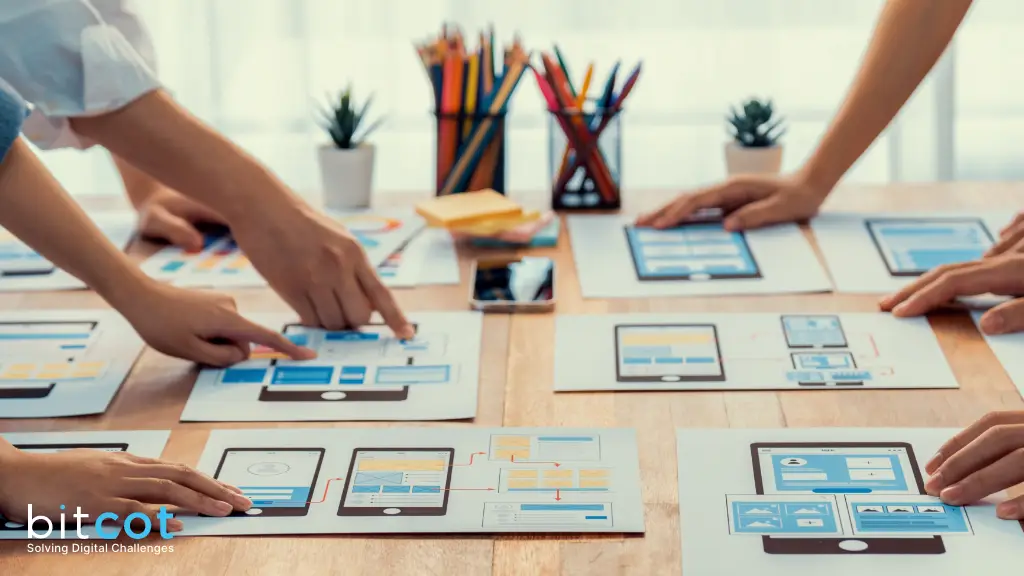
Accessibility in iOS app design is about ensuring that your app can be used by as many people as possible, including those with disabilities. By following accessibility guidelines, you can create an app that’s not only more inclusive but also often easier and more efficient for all users. Here are some specific ways accessibility can be implemented in an iOS app, along with examples:
- Support for VoiceOver
VoiceOver is a screen-reading feature that helps users who have visual impairments. It describes aloud what’s happening on your screen. Apple’s own apps, like Calendar and Mail, offer excellent support for VoiceOver. When VoiceOver is activated, the app provides detailed spoken descriptions of everything from the names and details of events in the calendar to the sender, subject, and content of emails in the mail app. - Dynamic Type
Dynamic Type allows users to adjust the size of text on their screen. Your app should support Dynamic Type to ensure text is readable for all users, including those with visual impairments.The iOS Settings app is a good example of Dynamic Type support. Users can go to Settings > Display & Brightness > Text Size to adjust the size of the text. All text in the Settings app (and other apps that support Dynamic Type) will adjust to this preferred size. - Clear and High-Contrast Text
The text should be clear and high-contrast to ensure it’s readable for users with low vision or color blindness. This means using colors that contrast well with the background and avoiding color combinations that are difficult for color-blind users to distinguish.The Clock app on iOS uses high-contrast white text on a black background, making it easy to read even for users with low vision. - Captioning and Descriptions for MediaIf your app includes video content, that content should be accessible to users with hearing or visual impairments. This can be achieved by providing captions for dialog and sound effects, and audio descriptions for important visual information.Apple’s TV app provides options for Closed Captions and Audio Descriptions when available. This makes the app’s content accessible to a wider range of users.
- Logical Layout and Navigation
The layout and navigation of your app should be logical and predictable, to help users with cognitive impairments. Standard iOS interface elements and navigation patterns can be helpful here, as they’re familiar and consistent.For example, the Music app uses a tab bar at the bottom of the screen for the main navigation options, following a common iOS design pattern. This helps users predict how to navigate the app based on their experience with other iOS apps.
User Testing: Refining UX Through Real-world Feedback
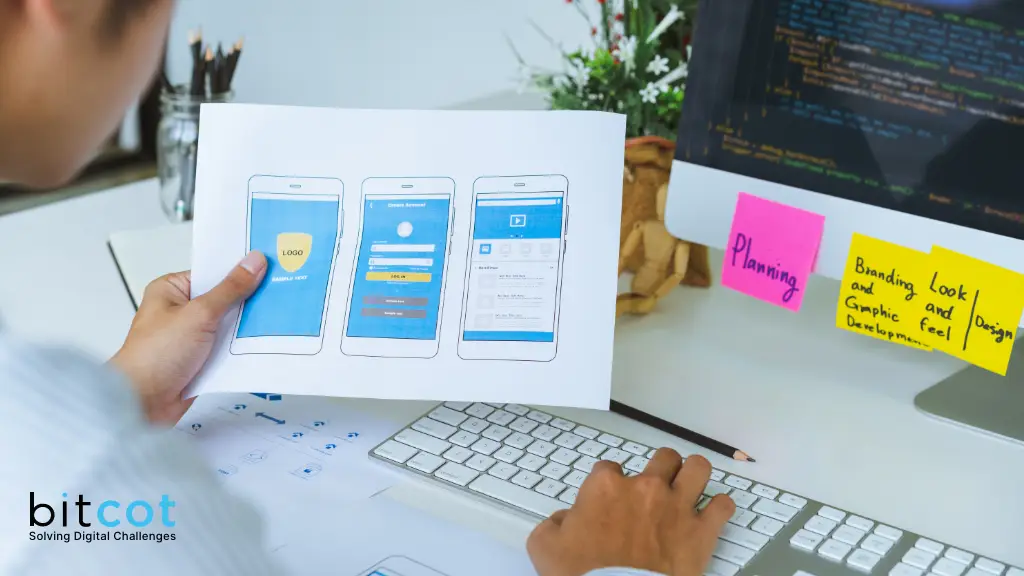
User testing is an essential part of UX design. It involves evaluating a product by testing it with real users. This process can reveal insights that designers might miss, helping to create a more user-friendly and successful app. Here’s how user testing can be used in iOS app development, illustrated with examples:
- Usability Testing
Usability testing involves observing users as they interact with your app to identify any usability issues. This can be done through in-person sessions or remotely using screen-sharing tools. For instance, imagine testing a new photo editing app. You might ask users to complete a task such as “Remove the red-eye effect from this photo” and observe whether they can accomplish it without difficulties. The insights gained from this exercise can help you understand if your design is intuitive or if improvements are needed. - A/B Testing
A/B testing involves creating two different versions of a particular feature or screen and seeing which one performs better. This is especially useful for testing different design solutions or variations in copy.For example, you might create two different versions of a subscription screen for a news app—one with a bullet list of benefits and another with a more narrative description—and measure which one leads to more subscriptions. - Beta Testing
Beta testing involves releasing a working version of your app to a limited group of users before the official launch. These users can provide valuable feedback and help you catch bugs or issues that you might have missed.
Apple provides TestFlight, a tool that makes it easy to invite users to test your app and collect valuable feedback before your app goes live on the App Store. - Surveys and Feedback Forms
Surveys and feedback forms are a great way to gather user feedback. These can be used to collect general impressions about your app or to delve deeper into specific features or issues. For example, after a major update to your app, you might send out a survey to your users asking them to rate how much they like the new features and provide any comments or suggestions they might have. - Analytics
Using analytics tools, you can collect data about how users are interacting with your app. This can provide insights into which features are most used, how much time users spend in your app and more.
For example, you might discover through analytics that users of your fitness app often quit the app during the workout setup process. This could indicate that the process is too complicated or confusing, and needs to be simplified.
In conclusion, the design and development of an iOS app involve more than just coding—it requires a thoughtful approach to UI/UX that puts users first. The goal is to craft an intuitive, user-friendly, and inclusive app experience that delights users and meets their needs seamlessly. Remember, your app is more than just a tool—it’s an experience for your users and a reflection of your brand. By adhering to these guidelines and principles, you can create a truly successful iOS app that stands out in the crowded app marketplace.
iOS Design Guidelines FAQs: Your Questions Answered
1. What are iOS design guidelines?
iOS design guidelines are a set of rules and recommendations Apple provides for designing user interfaces for iOS apps. These guidelines cover layout, typography, color, and navigation and ensure that apps are visually appealing and easy to use.
2. Why are iOS app UI/UX design guidelines important?
Following iOS app UI/UX design guidelines is important because it helps ensure your app will be accessible and intuitive for users. By adhering to these guidelines, you can create an app consistent with other iOS apps that users will feel comfortable using.
3. What are some key elements of iOS design guidelines?
Some key elements of iOS design guidelines include using a consistent layout, choosing appropriate typography, using a consistent color palette, providing clear navigation, and designing for accessibility.
4. How important is accessibility in iOS app UI/UX design?
Accessibility is extremely important in iOS app UI/UX design. Apple has specific guidelines for designing apps accessible to users with disabilities, and it’s important to ensure that your app is usable by as many people as possible.
5. How can I access iOS design guidelines?
iOS design guidelines are available on the Apple Developer website. You can access them by visiting developer.apple.com/design and selecting “iOS” from the menu.
6. Do I have to follow iOS design guidelines exactly?
While following iOS design guidelines is recommended, it is not required. However, deviating from these guidelines can make your app more difficult for users to understand and use.
7. What are some specific guidelines for designing iOS app interfaces?
Specific guidelines for designing iOS app interfaces include:
- Using standard UI elements.
- Designing for different screen sizes and orientations.
- Using a consistent grid system.
- Ensuring that text is easy to read.
8. Can I still be creative while following iOS app UI/UX design guidelines?
Yes, you can still be creative while following iOS app UI/UX design guidelines. The guidelines provide a framework for designing your app, but there is room for creativity and innovation within that framework.
9. What are some common mistakes to avoid when designing an iOS app?
Common mistakes to avoid when designing an iOS app include the following:
- Using non-standard UI elements.
- Creating cluttered layouts.
- Choosing inappropriate typography.
- Neglecting to design for accessibility.
10. Can I use third-party UI components in my iOS app design?
Yes, you can use third-party UI components in your iOS app design. Still, it’s important to ensure that they are compatible with Apple’s design guidelines and that they don’t detract from the overall user experience of your app.
11. How can I ensure that my app meets Apple’s design guidelines?
You can ensure that your app meets Apple’s design guidelines by studying the guidelines in detail, testing your app with real users, and following the advice of experienced designers and developers. Getting user feedback and adjusting based on their feedback is also a good idea.
12. What are some best practices for iOS app UI/UX design?
Some best practices for iOS app UI/UX design include keeping the interface simple and intuitive, using clear and concise language, designing for different screen sizes, and testing the app with real users.
13. Why is it important to update my app’s design to match the latest iOS UI/UX design guidelines?
It’s important to update your app’s design to match the latest iOS UI/UX design guidelines because it helps ensure that your app remains relevant and usable for users. Apple updates its guidelines periodically to reflect changes in technology and user behavior, and it’s important to stay up-to-date with these changes to provide the best possible user experience.