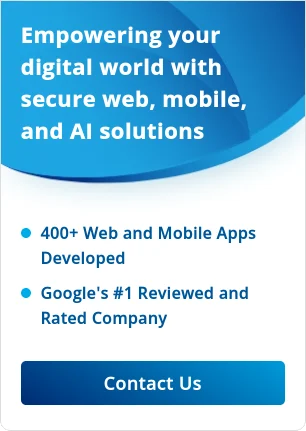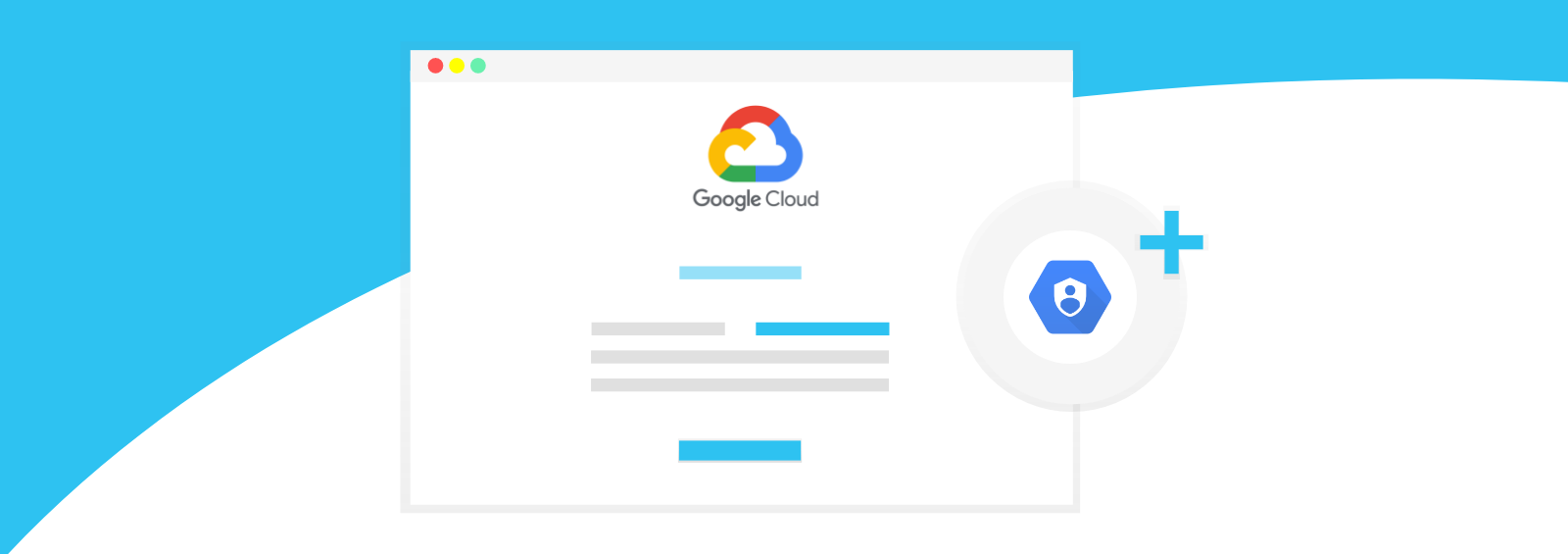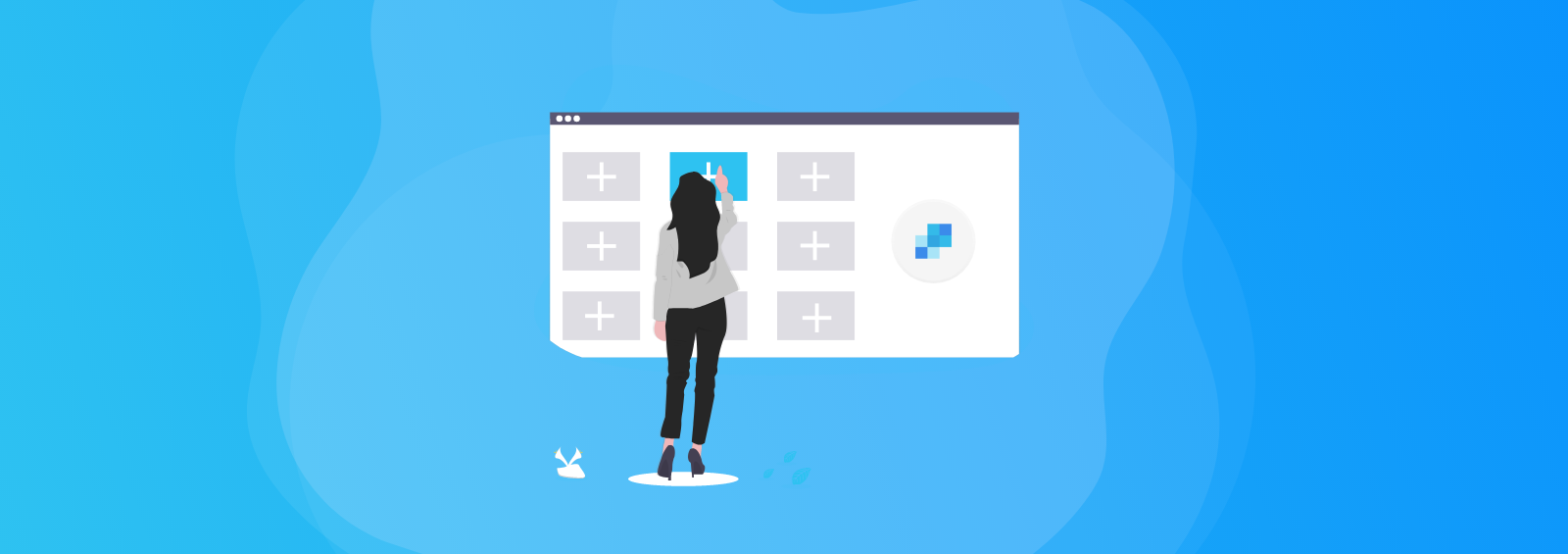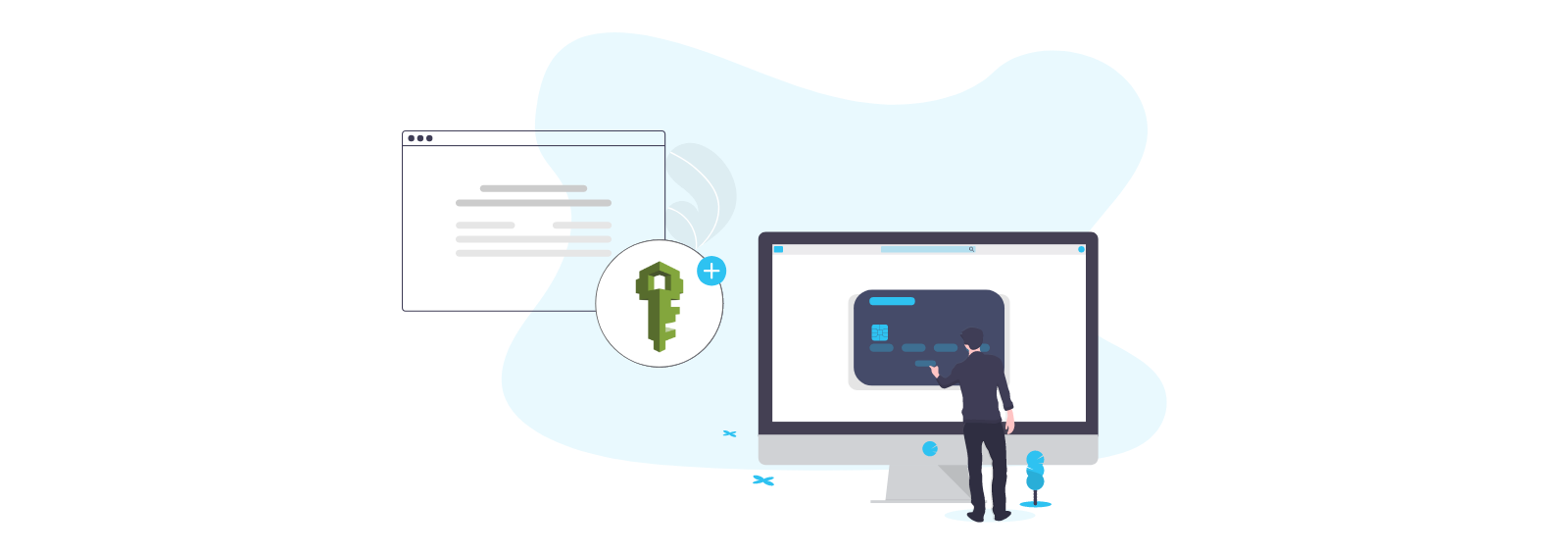
AWS Identity and Access Management (IAM) enable you to control access and permissions to your AWS services and resources. IAM lets you manage permissions for your users and applications use identity federation to manage access to an AWS account, You can use the AWS Management Console to create IAM users and analyze access to resources and services.
Creating IAM Users (Console)
You can use the AWS Management Console to create IAM users.
Log into https://aws.amazon.com and sign with your earlier created root account.
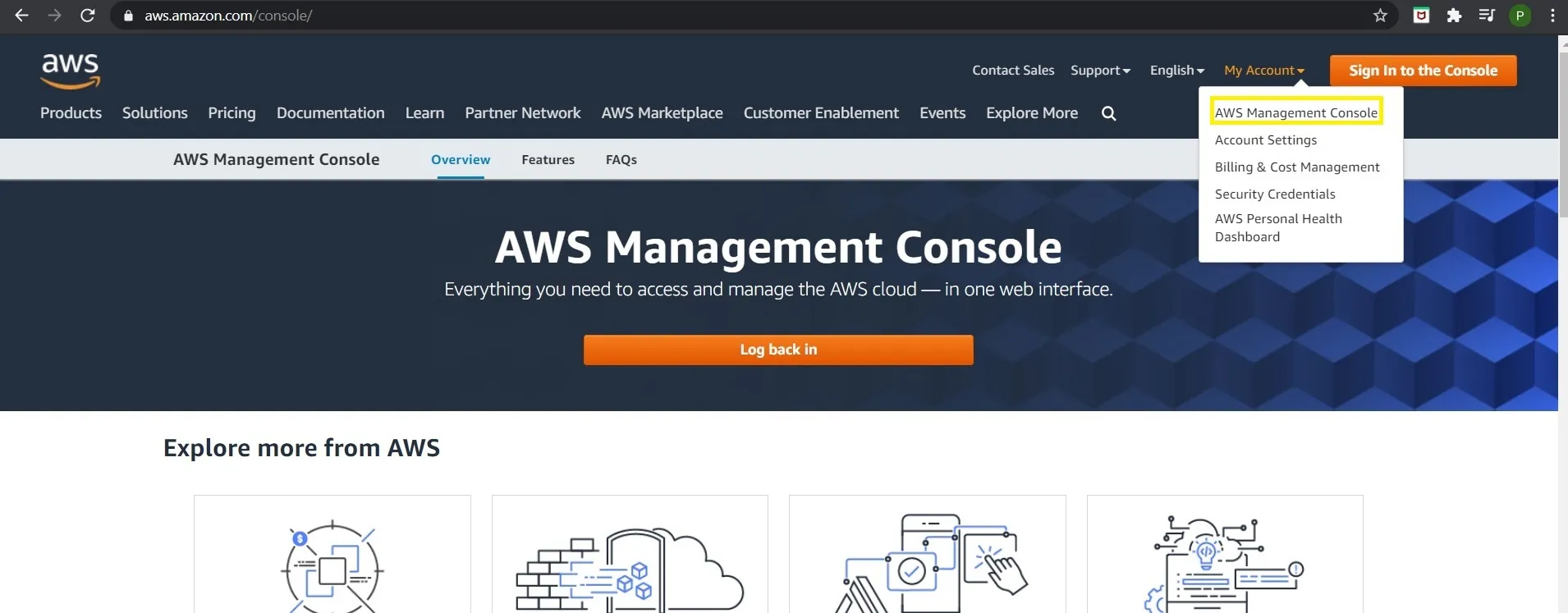
Click on My Account on the Right-hand top.
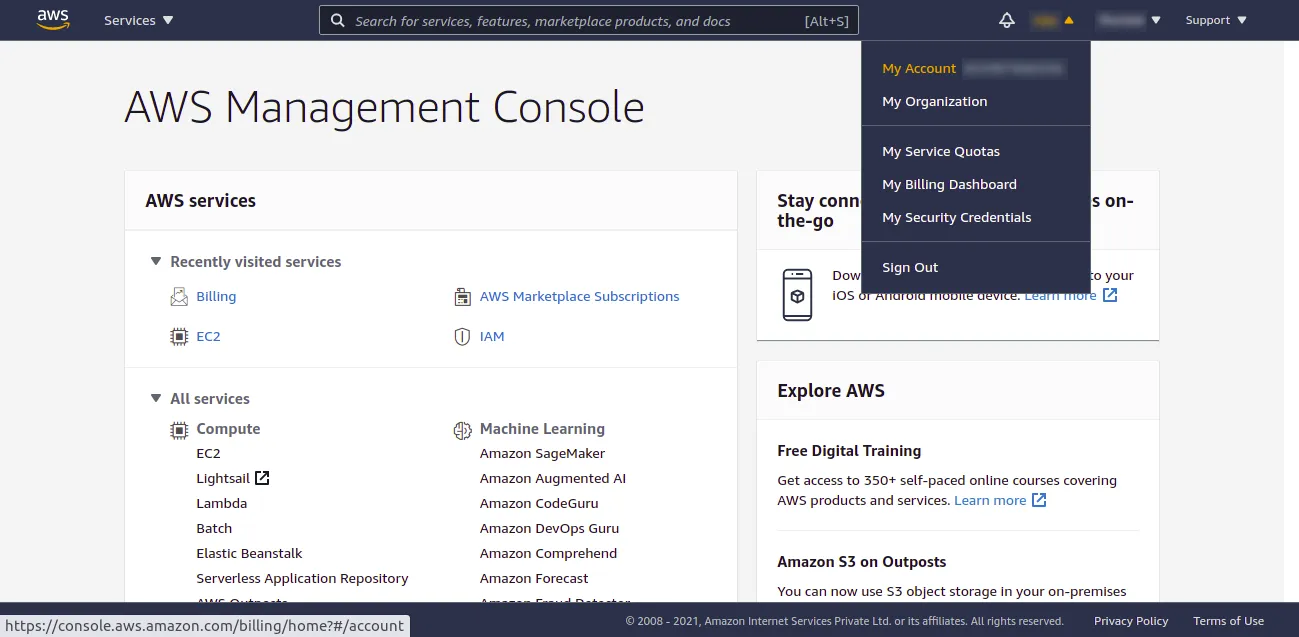
Click on Edit under “IAM User and Role Access to Billing Information” and check “Activate IAM Access” and click on Update.
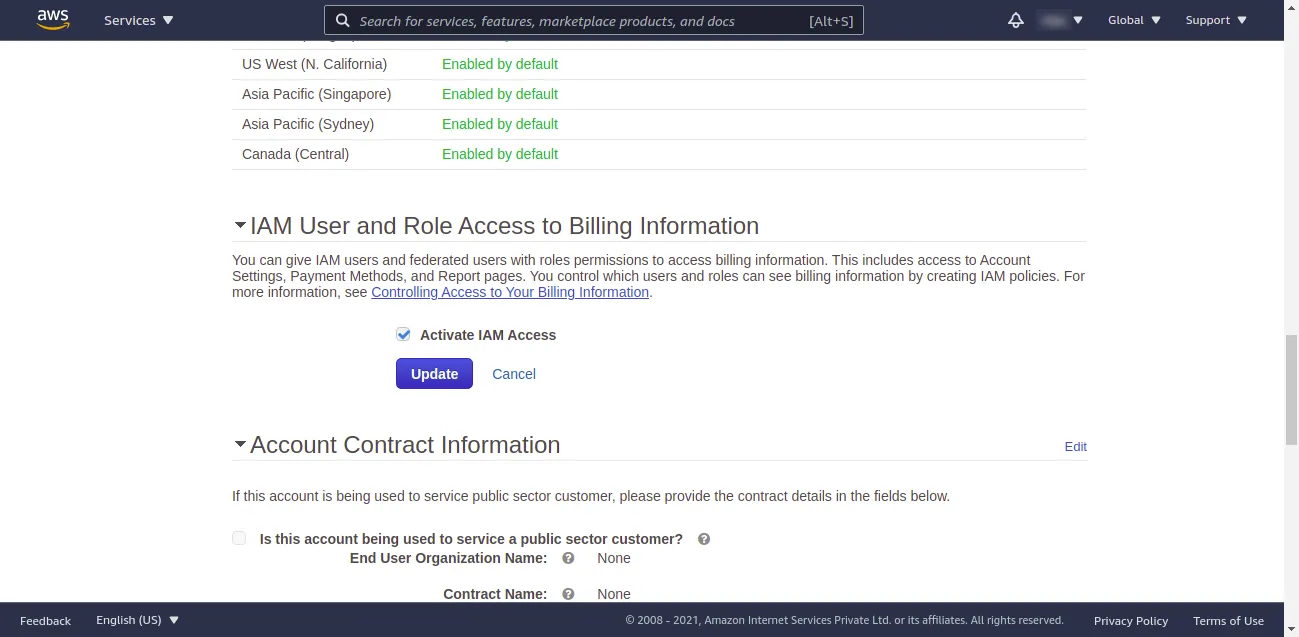
Click on “My Account” and choose the “AWS Management Console” from the drop-down menu. Once you have signed in with your root user and password type “IAM” in the search bar and select the suggested result.
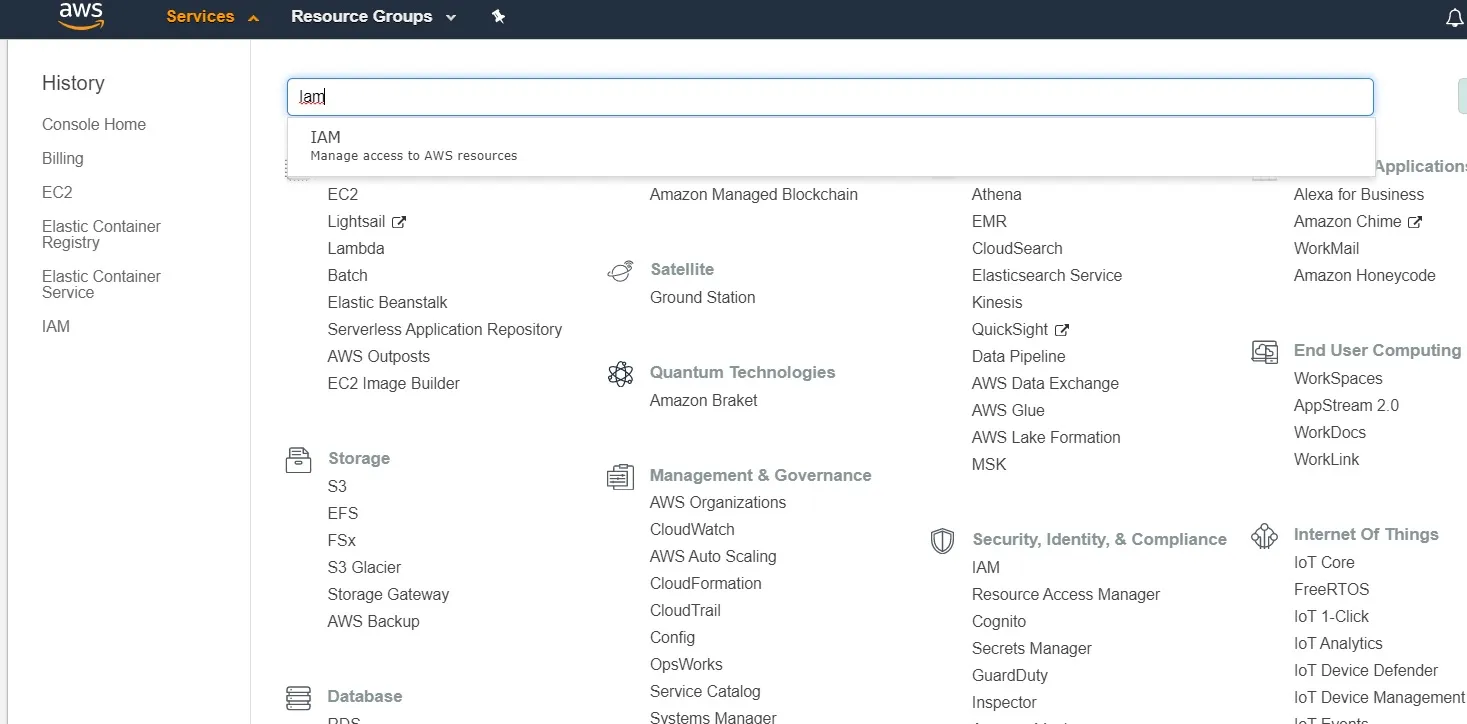
Click the “customize” button and change the name of IAM users sign-in link accordingly and then click the “users” button on the left-hand pane.
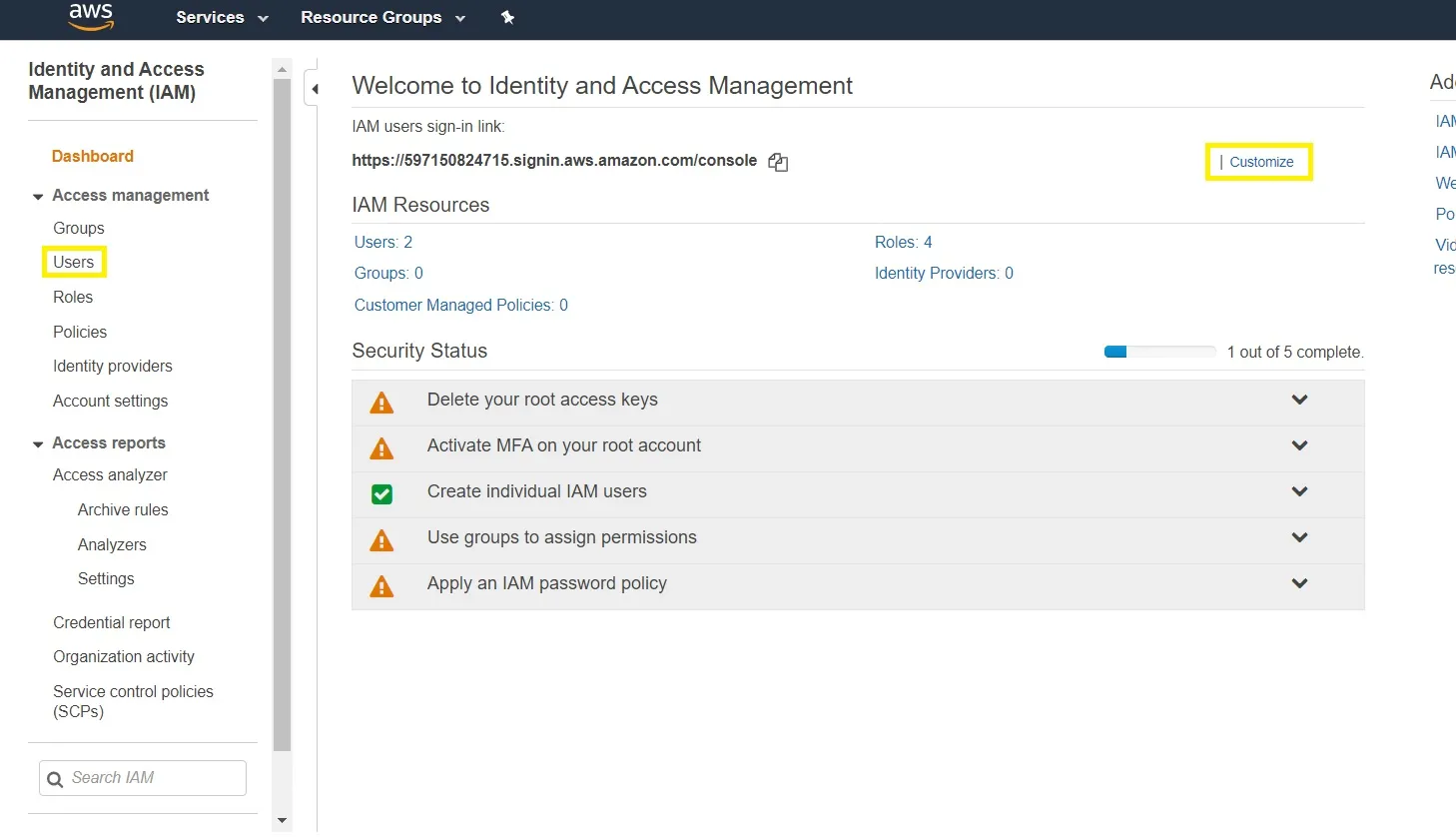
Then on the succeeding page click the “Add user” button. And Enter the desired name you will like to use.
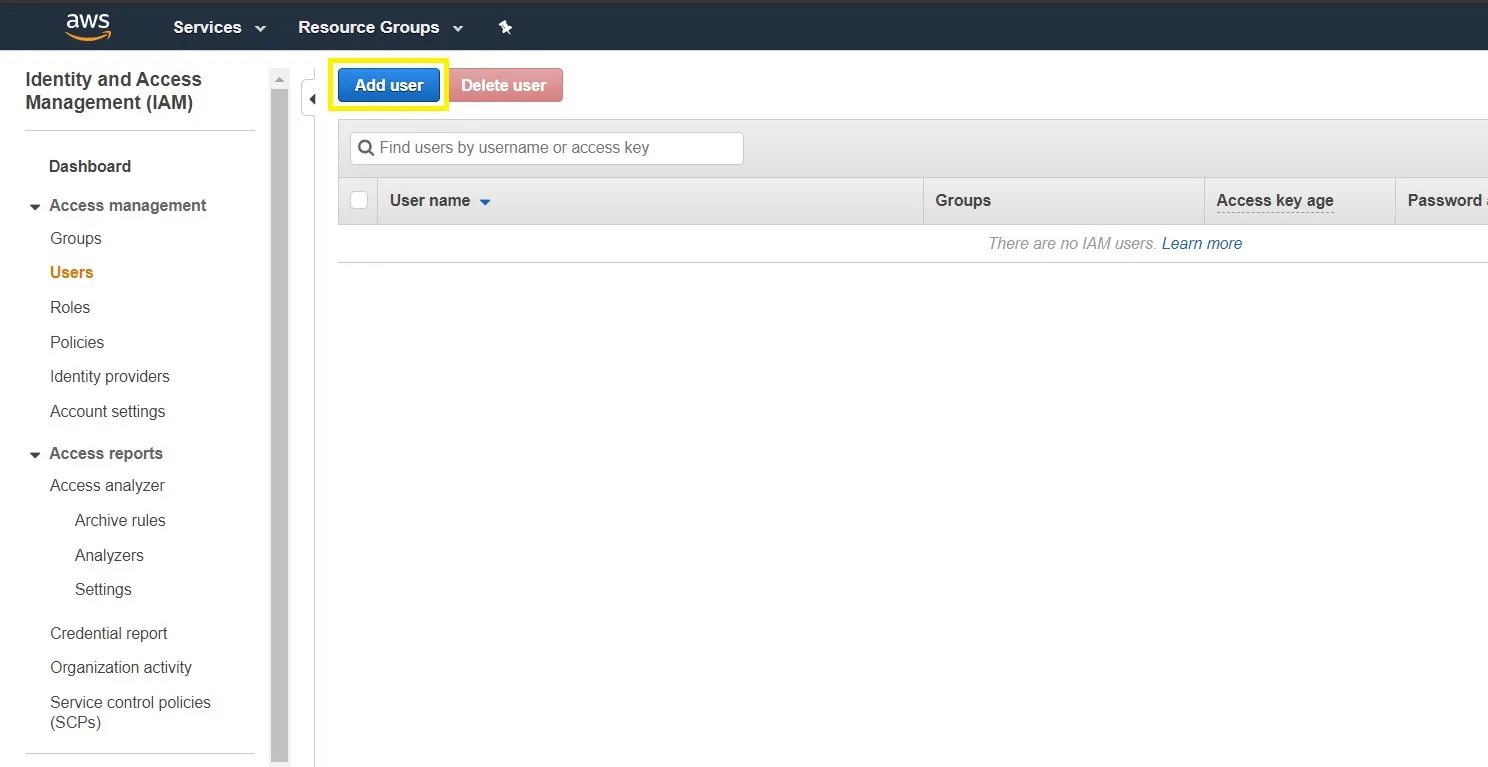
Set user details name of the user and Select AWS access type check on AWS Management Console access and click on Next: Permissions
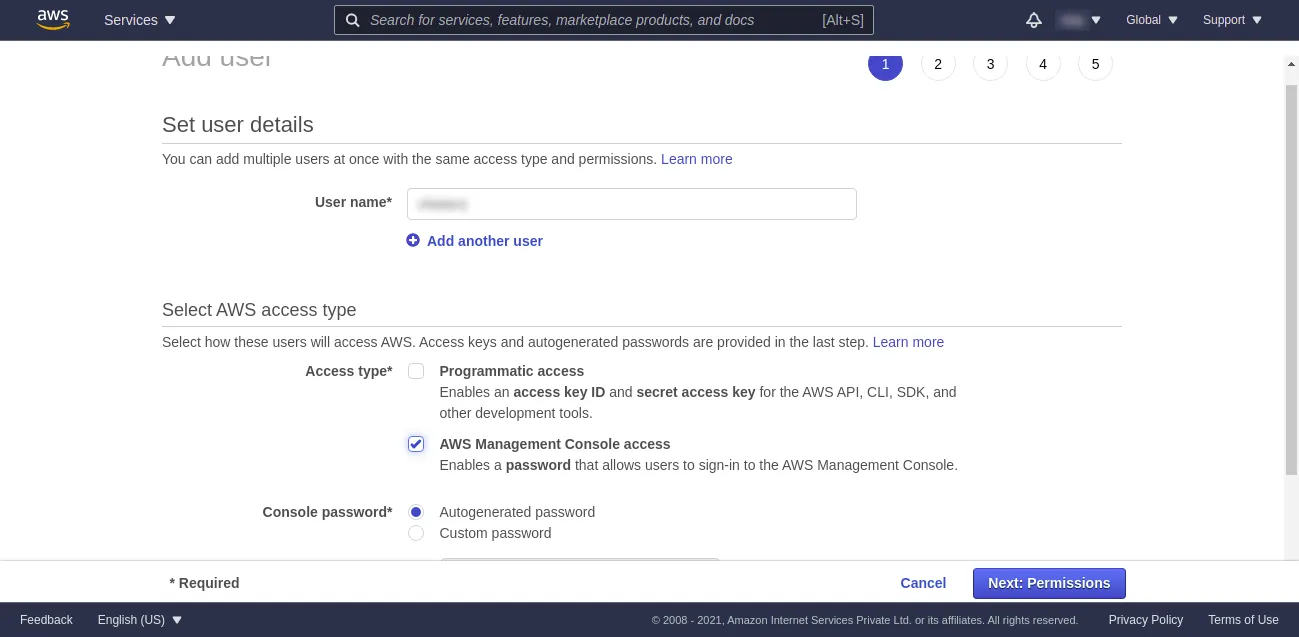
Click on the Attach existing policies directly search “bill” in the search bar you get 2 results AWSBillingReadOnlyAccess and Billing check Billing and click Next: Tag
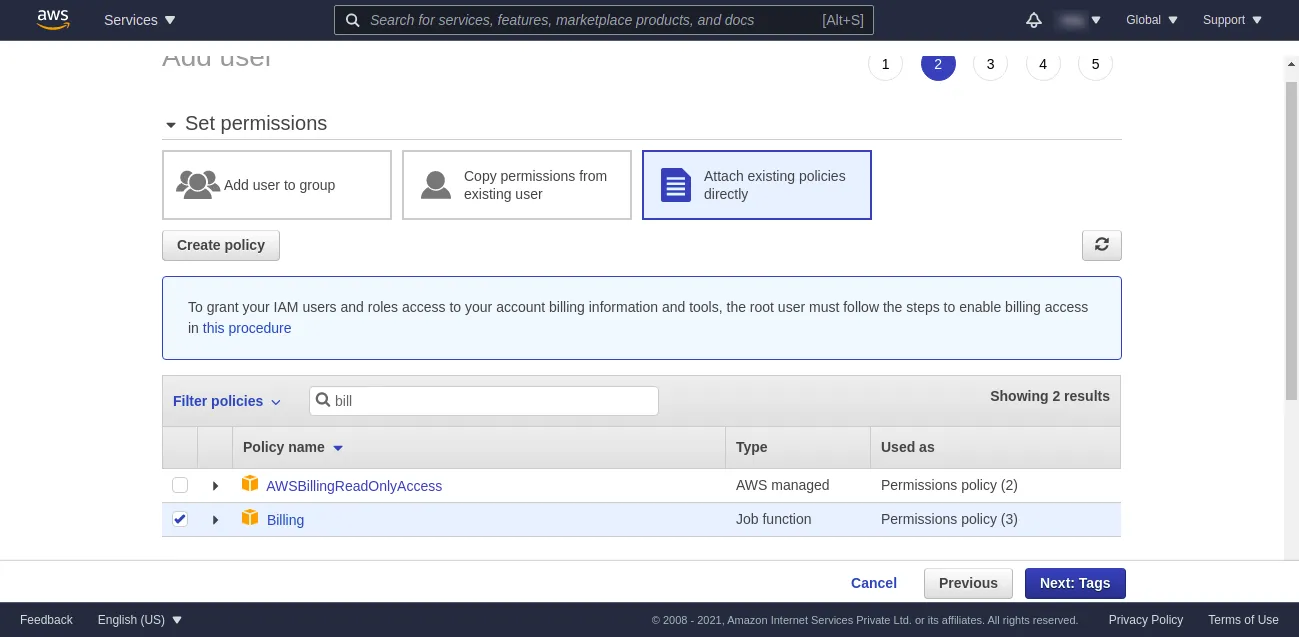
Add tags it is optional you can key name and value according to you and click on Next: Review
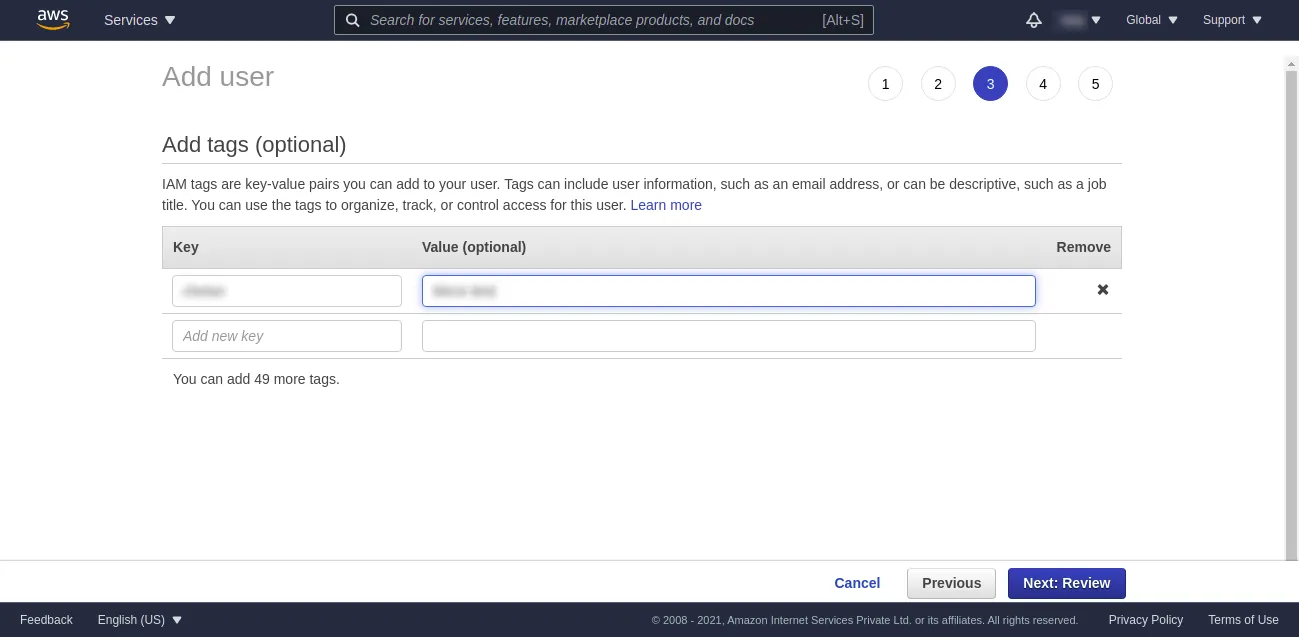
Review your choices. After you create the user, you can view and download the auto-generated password Click on Create user
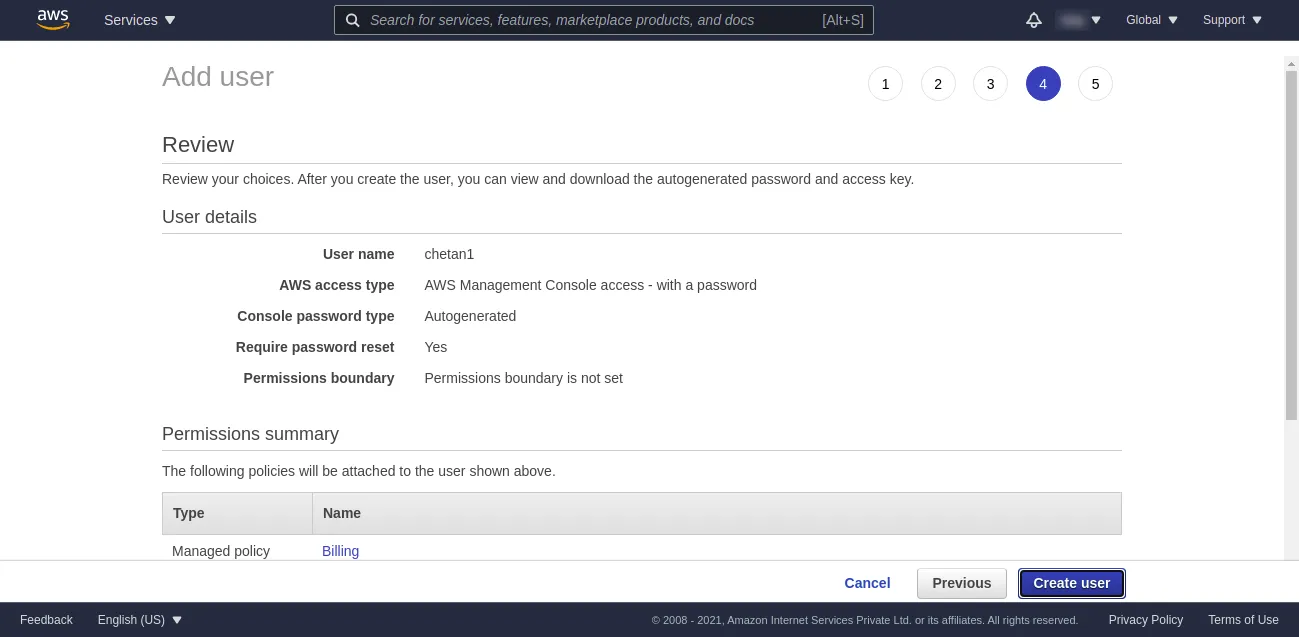
Select the “Attach existing policies directly” and check the “Administrator Access” row as shown in the image above. Click review and ensure the details are as desired and hit the “create user” button on the preceding page.
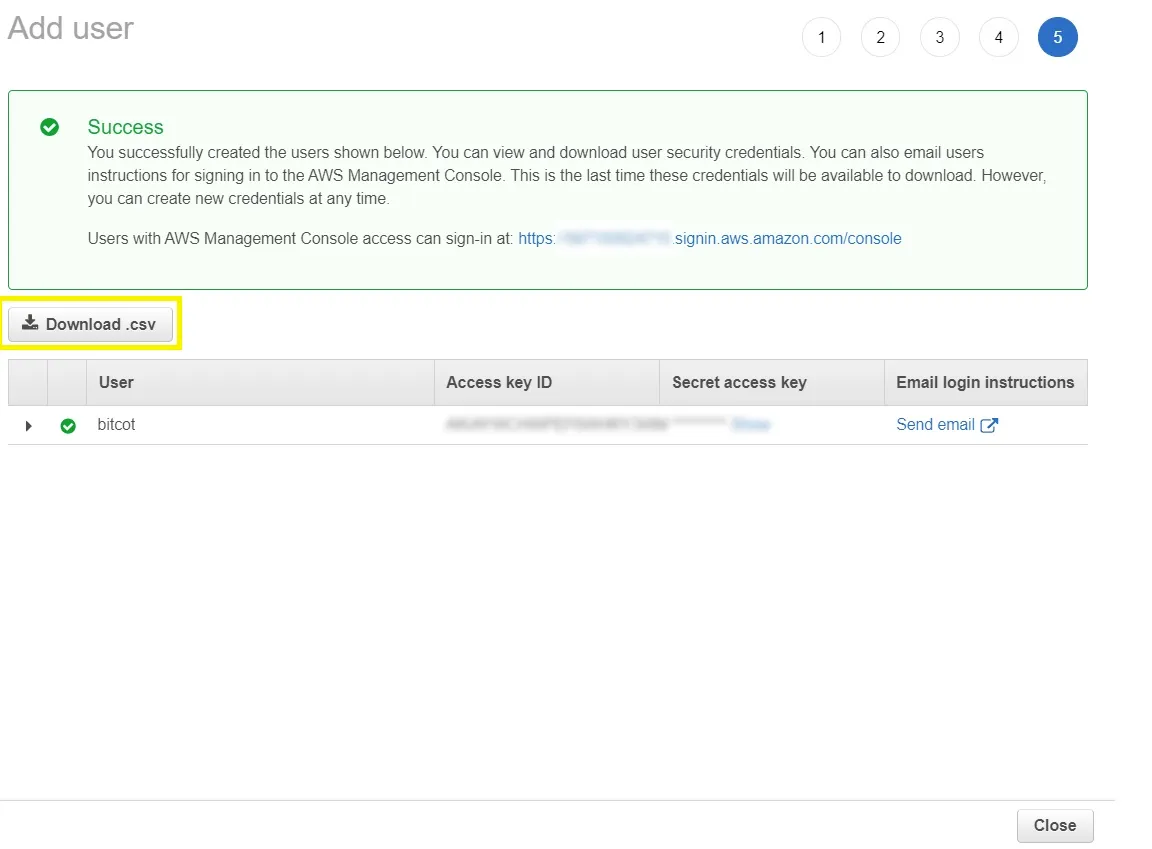
After creating the user please “download .csv file” and save it on your local machine or keep it securely in some folder.
Save the “Access key ID” and “Secret access key” in a text file and keep it securely for future reference.