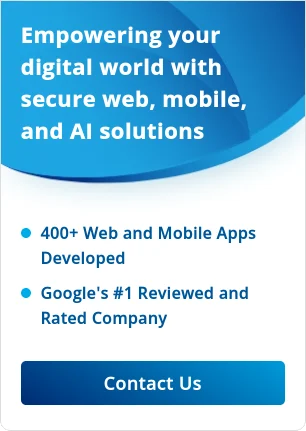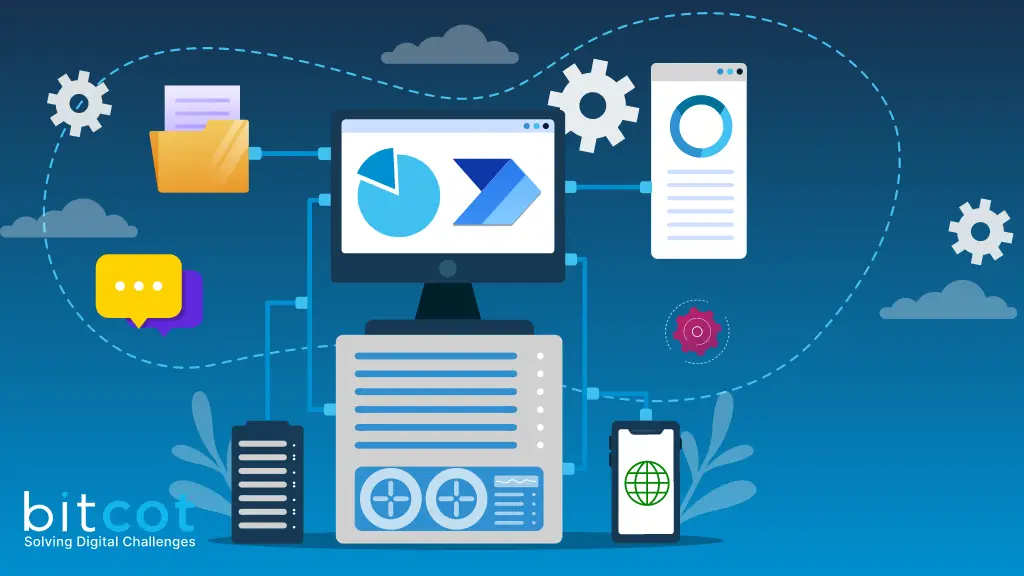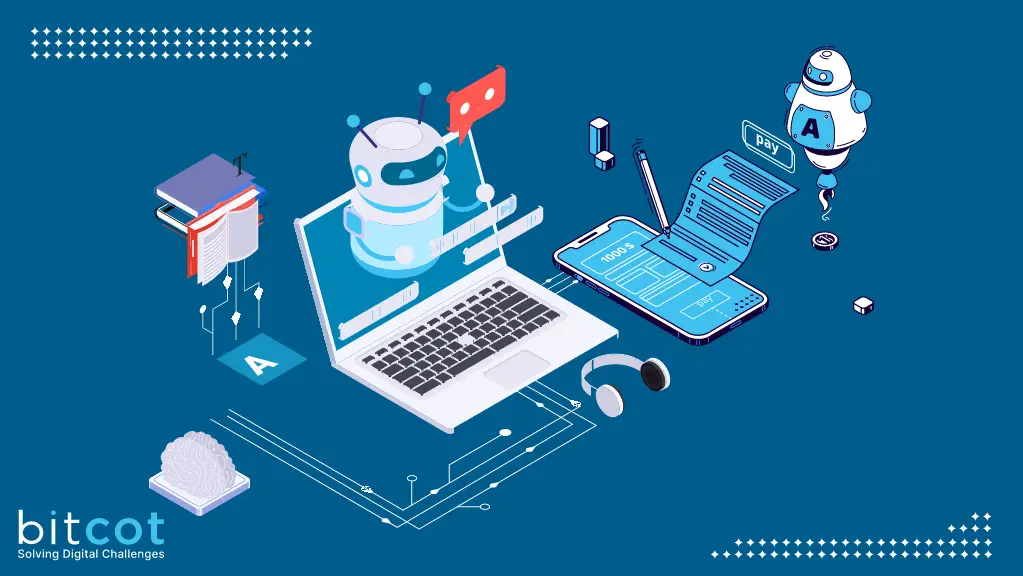AutoPi is a cloud platform and a hardware device that work together. The aim of AutoPi is to serve as a platform for various car projects, as the platform is open and allows for easy customization. The hardware device is built on top of a Raspberry Pi and can use the RPi Zero, 3, 4, and Compute Module 4 boards. It is using a modified version of Raspbian.
The platform is separated in two major parts – the AutoPi Cloud and the AutoPi Core. The Cloud system is the server side of the AutoPi. It has the main website (my.autopi.io), which provides a user friendly front-end interface to work with AutoPi devices. The Cloud also has an open RESTful API, which powers the autopi website. However, the API can also be used for your own custom solutions.
AutoPi GEN3
- Explain the two major parts of AutoPi: the AutoPi Cloud and the AutoPi Core.
- Describe the AutoPi Cloud as the server-side with its user-friendly interface and RESTful API.
- Explain the AutoPi Core as the system running on the hardware device and its integration with the Cloud system.
Features and Capabilities
- Highlight the features and capabilities of AutoPi, such as data collection, remote settings, and command execution.
- Explain how users can interact with AutoPi through the Cloud interface.
Using AutoPi Documentation
- Provide information on where users can access the official AutoPi documentation.
- Explain how the documentation can help users set up and work with AutoPi.
- Mention any specific sections or guides within the documentation that users should explore.

Getting Started Guide
1. Setting up User Account:
- The first step is to associate the AutoPi Telematics Unit with your user account. You can do this by visiting my.autopi.io and following the signup guide provided there. Make sure to have your Unit ID ready. You can find your Unit ID on the side of your AutoPi device and in the documentation sent to you via email.
- After successfully associating your device with your account, navigate to “Advanced->Settings->WiFi” in your AutoPi Cloud dashboard to access the WiFi hotspot password and SSID. You’ll need this information later.
2. Insert SIM:
- Install your AutoPi device in your vehicle. Before powering on the device, insert your nano-sized SIM card into your AutoPi. Refer to the device’s manual or documentation for the exact location of the SIM card slot.
- Ensure that you insert the SIM card correctly, with the text side facing up and the “triangle” end pointing towards the device.
3. Orientation:
- When installing the AutoPi, always make sure that the device faces upwards with the logo pointing towards the sky. This positioning is crucial for optimal GPS signal reception, as there is a GPS antenna inside the AutoPi Telematics Unit.
4. Connect to WiFi:
- Once you’ve inserted the AutoPi Telematics Unit into the OBD port of your vehicle, activate the WiFi on your phone or tablet. Then, select the AutoPi hotspot from your device’s WiFi networks. The hotspot name will typically be something like “autopi-XXXX,” where XXX represents your device’s unique ID. You can find the password for the WiFi hotspot in your My AutoPi Cloud.
- When the device is powered on, you’ll notice a blue light on the side indicating power.
5. Connect to Local Administration:
- After connecting to the AutoPi WiFi hotspot, configure your APN (Access Point Name) settings for the SIM card. To do this, go to my.autopi.io, and click on the “Go local” button at the bottom. Please note that you may need to log out to see the “Go local” button, or alternatively, you can visit local.autopi.io.
- This will establish a connection with the local device, and you’ll see a screen similar to the one shown in the image at the bottom. You can proceed to log in without requiring a username or password.
6. Setup APN:
- Once logged in, navigate to the 4G/LTE settings and enter the APN settings for your SIM card. You can obtain these settings from your network carrier. Alternatively, you can select the appropriate settings from a list of predefined carriers worldwide if you’re having trouble finding the information from your carrier. Save the settings, and you should receive a notification when they are successfully applied.
7. Verify Connectivity:
- To confirm that you’ve set up your APN settings correctly, open a web browser on your phone while connected to the AutoPi hotspot and visit any webpage. If the page loads successfully, it means your device is online and has started uploading data to the AutoPi Cloud.
8. Finalization:
- Your AutoPi device is now online and connected to the AutoPi Cloud. After completing the setup, remember to change your device’s WiFi password. The initial password provided is meant for one-time setup and should be changed for security reasons. You can change the password from the AutoPi Cloud’s Advanced Settings.With these additional steps, users will have a comprehensive guide to setting up their AutoPi device and ensuring it’s connected to the AutoPi Cloud.
Conclusion
- Summarize the key points about AutoPi and its documentation.
- Encourage readers to explore AutoPi for their car projects and customization needs.
- Provide a link to the AutoPi website for further information and access to the documentation.
Additional Tips:
- Include images or diagrams to illustrate the AutoPi system.
- Add links to relevant resources, such as the official AutoPi website and documentation.
- Consider including a call-to-action for readers to share their experiences or questions in the comments section.
By following this outline, you can create an informative and engaging blog post about AutoPi and its documentation, helping your audience understand the platform and how to get started with it.